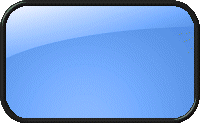Un material pentru design'eri

When creating new designs, there may be a picture or image created by an industrial designer, or picture of a prototype, that could be used as an aide to creating the design.
One way to do this is to insert a picture into the sketch and sketch over the image. Figure 1 shows an example of a part created from an original sketch. The sketch was inserted as a sketch and new features were created
 Figure 1 – Sketch picture example
Figure 1 – Sketch picture example There are two methods that can be used to show or hide the sketch. The first is to select the sketch feature, right click and select Hide or Show. The other is to hide\show all sketches using the View\Sketches option.
To insert a sketch picture, have a sketch active, and select Tools\Sketch Tools\Sketch Picture. After this is selected, the Open dialog appears as shown in Figure 2.
 Figure 2 – Sketch picture selection
Figure 2 – Sketch picture selectionBrowse to the file which can be of the format bmp, gif, jpeg, tif, wmf, or png (my favorite). The image will preview and will be inserted into your sketch.
There are two ways to move the sketch to where you want it is to select and drag the sketch as shown in Figure 3 and 4.
By selecting the sketch the frame, the boundary and handles will appear. Figure 3 shows what happens when the mouse is over the frame and not one of the handles. You can drag the sketch picture to a new location.
 Figure 3 – Moving a sketch picture
Figure 3 – Moving a sketch pictureThe sketch picture can also be re-sized by selecting and dragging the handles on the outside of the sketch. The corners will re-size the hgt/wdt at the same time (usually better), while the middle top/bottom and left/right will re-size just the height or width. This will distort the picture and usually is not desirable.
 Figure 4 – Resizing a sketch picture
Figure 4 – Resizing a sketch pictureFor more precise re-positioning, use the Sketch Picture PropertyManager. Figure 5 shows the Sketch Picture PropertyManager. Enter the desired values or use the spin boxes next to the values to more precisely position the sketch.
 Figure 5 - Sketch Picture PropertyManager
Figure 5 - Sketch Picture PropertyManager The best method usually is to drag the sketch close to where you want it, then use the PropertyManager to precisely locate the sketch.
Conclusion Sketch pictures can be a useful tool when creating sketches based on pictures or images you may have of the design.